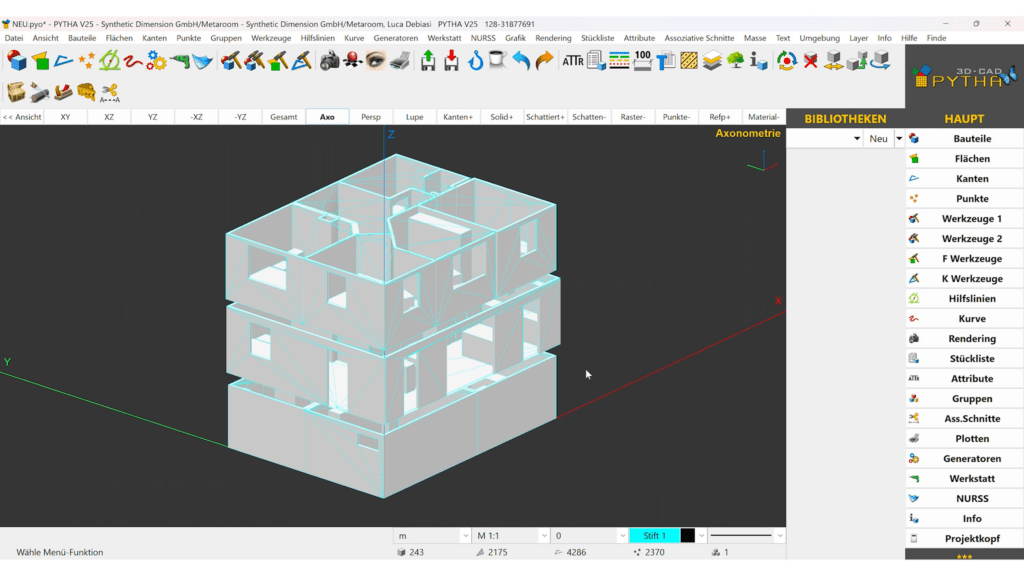The integration between Pytha 3D CAD and the Metaroom streamlines the process of digitizing spaces and designing interiors within 3D models.
How do I export a scanned space from the Metaroom Workspace?
Follow this step-by-step guide to export your scanned space from Metaroom Workspace in Pytha’s export format:
- Use the Metaroom Scan App to scan the room.
- Open the Metaroom Workspace on your desktop browser.
- Go to the “Projects” tab, find the scanned space you want to export, and click the “Export Project” button.
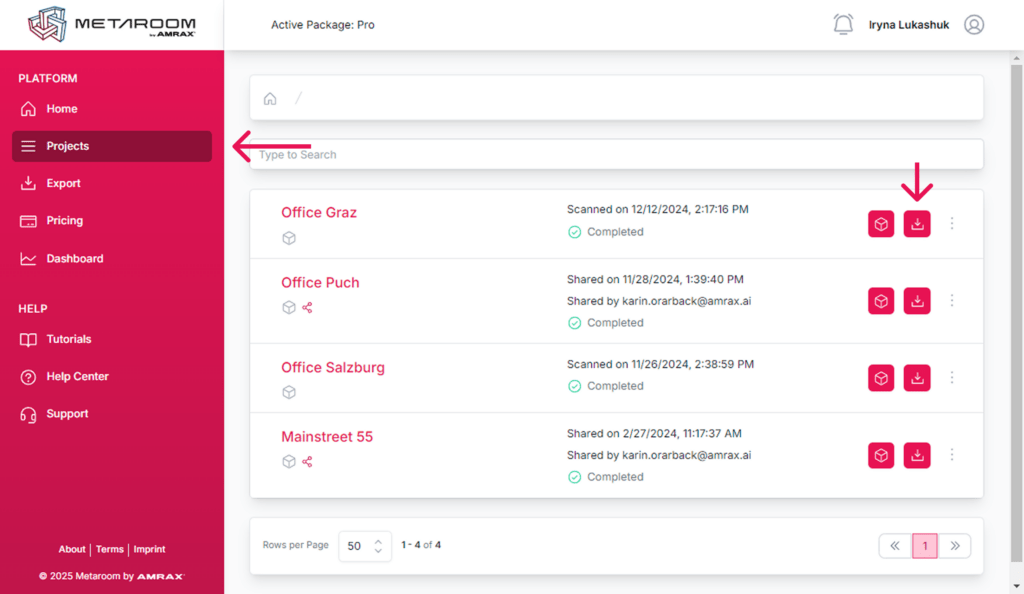
- Select Export Format:
- Choose “PYTHA DXF” as the export format.
- Select between metric or imperial measurement units.
- Choose to export either the complete model or room geometry only (excluding recognized furniture).
- Initiate export by clicking the “Export” button.
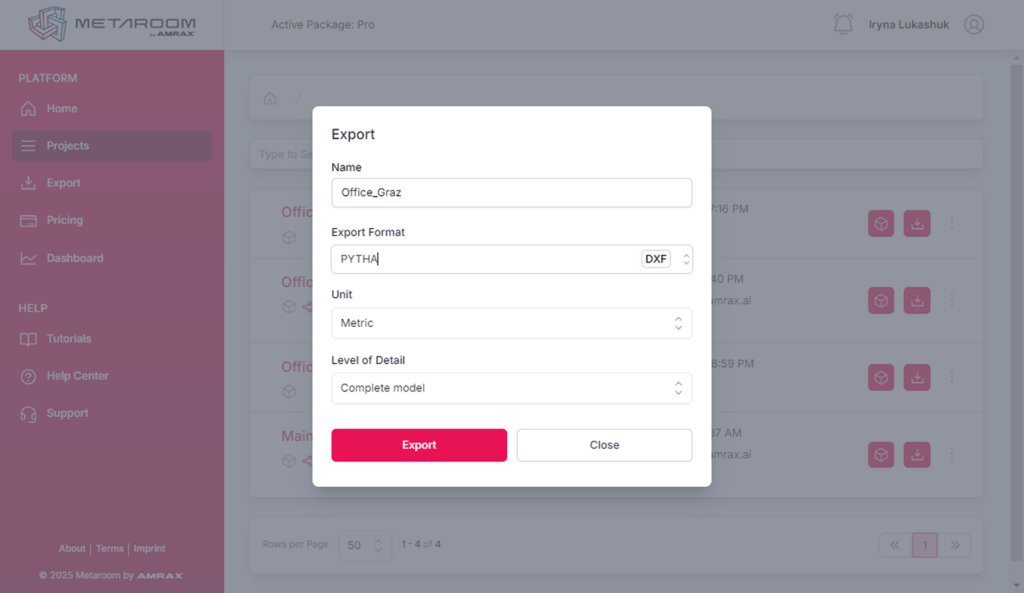
- To download the file, go to the “Export” tab and click the “Download” button next to the project you initiated for export.
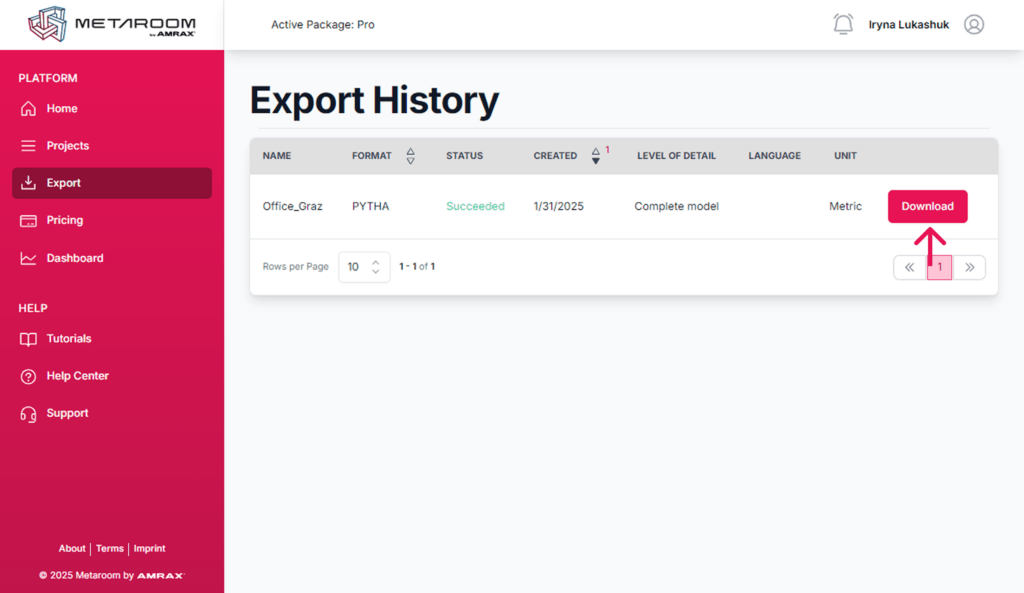
How do I import a Metaroom scanned space into Pytha 3D CAD?
Follow this step-by-step guide to import your scanned space from Metaroom Workspace to Pytha 3D CAD software:
- Launch Pytha 3D CAD on your PC.
- In the top menu, click “File“.
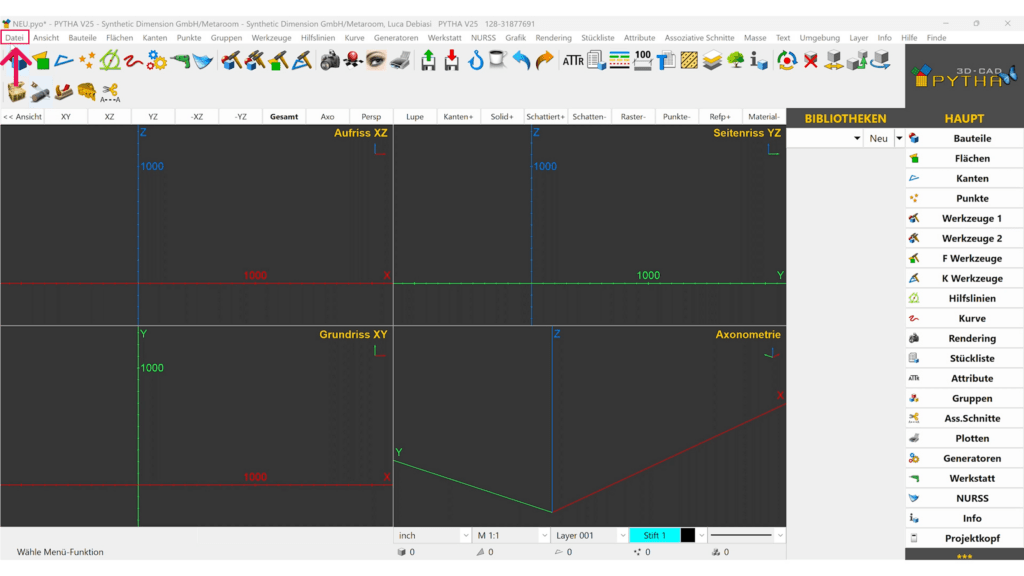
- Select “Import“, then choose “DXF-File“.
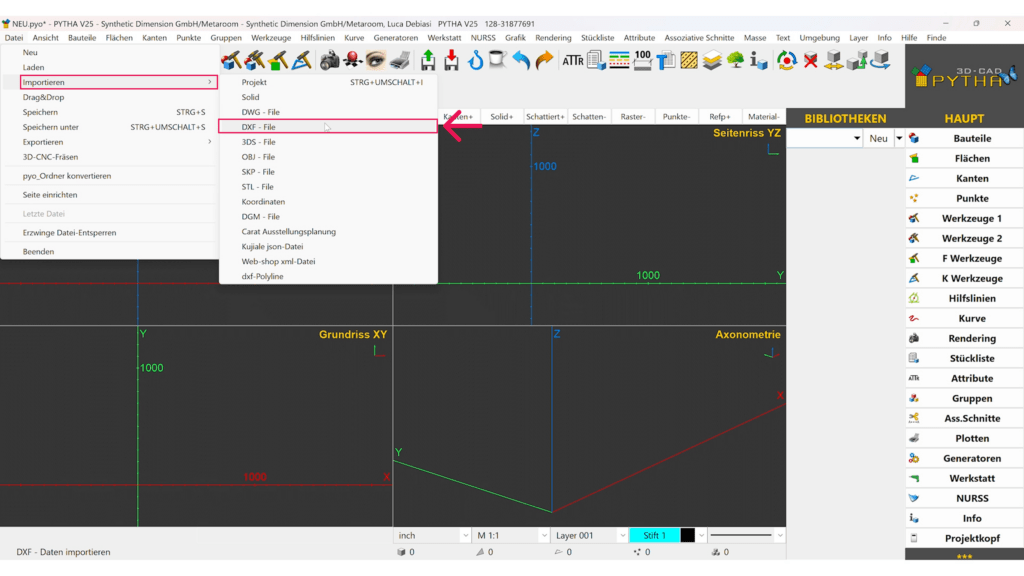
- Locate the exported PYTHA DXF file from Metaroom on your PC and click “Open“.
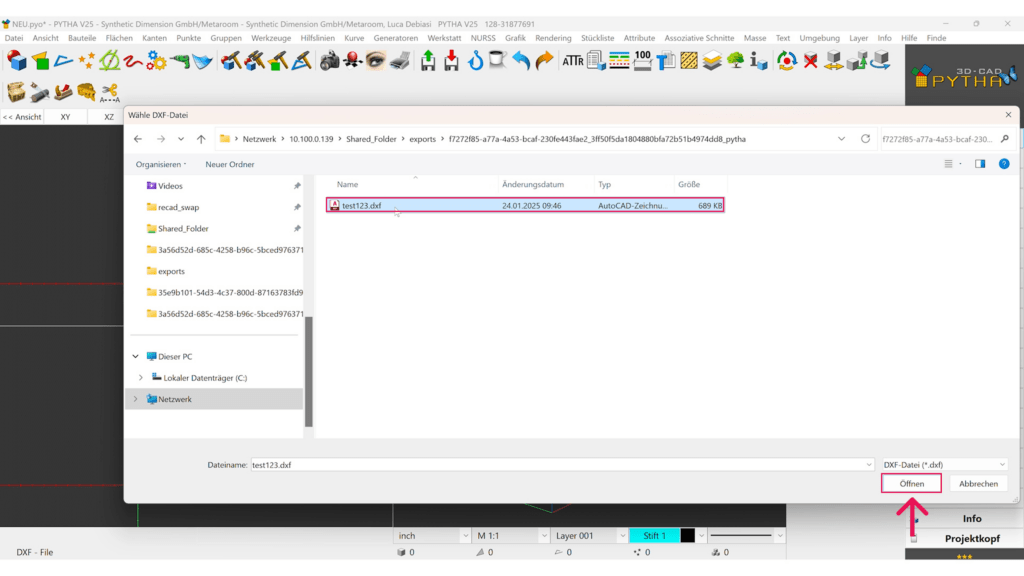
- Your scanned space will now be loaded in Pytha 3D CAD, ready for interior design modifications.