The new integration between Palette CAD and Metaroom is designed to simplify the workflow between scanning and working with 3D models.
After completing the room scan with the Metaroom Scan App, follow these simple steps to open your scanned 3D room models in Palette CAD:
- Launch the Palette CAD software on your PC.
- Click on “Create new plan”
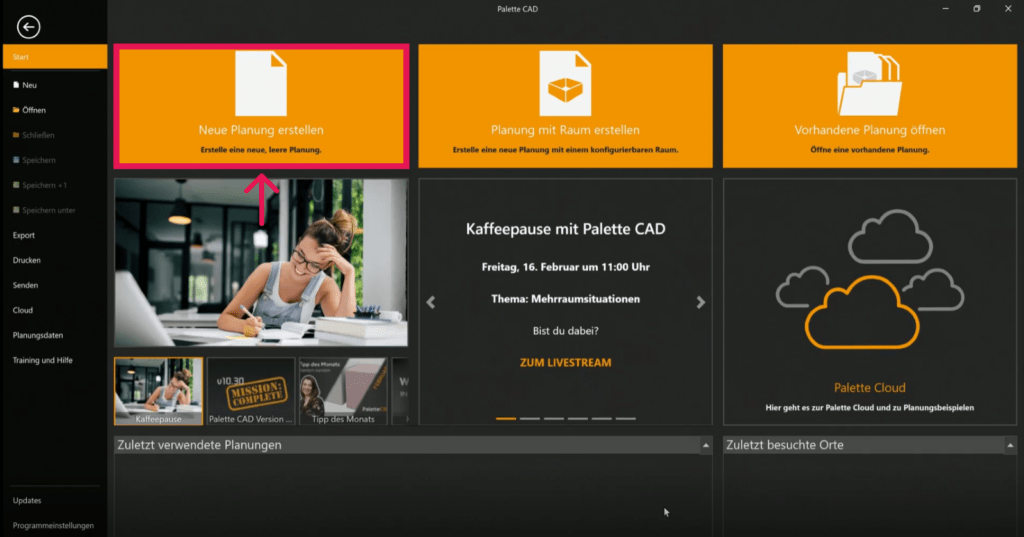
- In the upper navigation, click on the “Insert” tab and navigate to the “Project” button. Select “Metaroom” from the drop-down list.
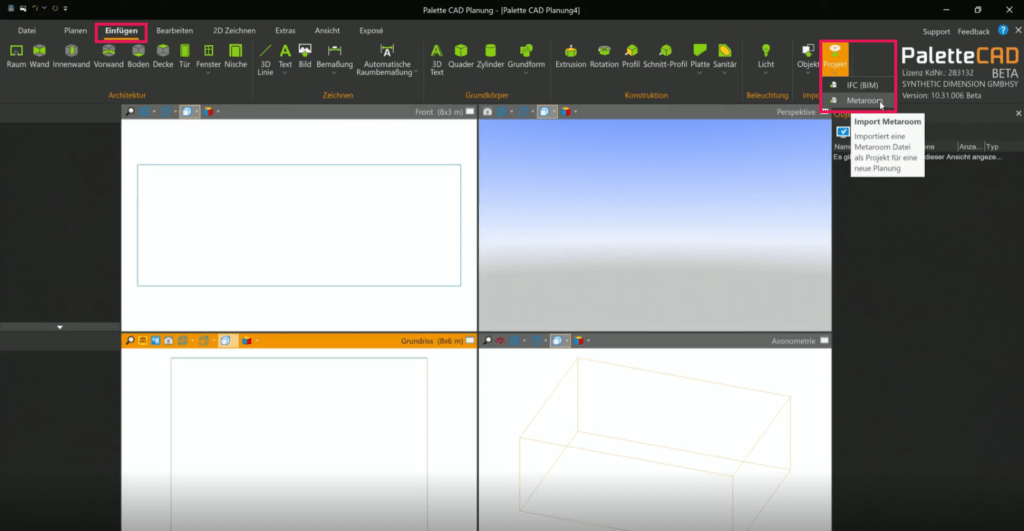
- A pop-up window will appear, prompting you to log in with your Metaroom credentials.
- Enter your Metaroom credentials in the provided fields.
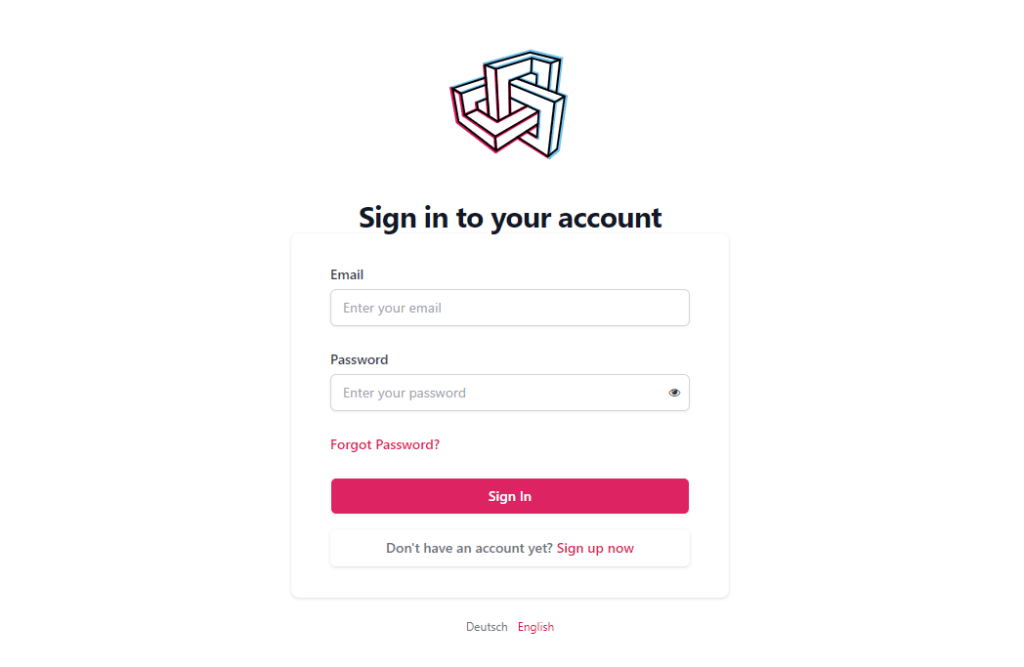
- In the Metaroom Workspace, go to the “Projects” section.
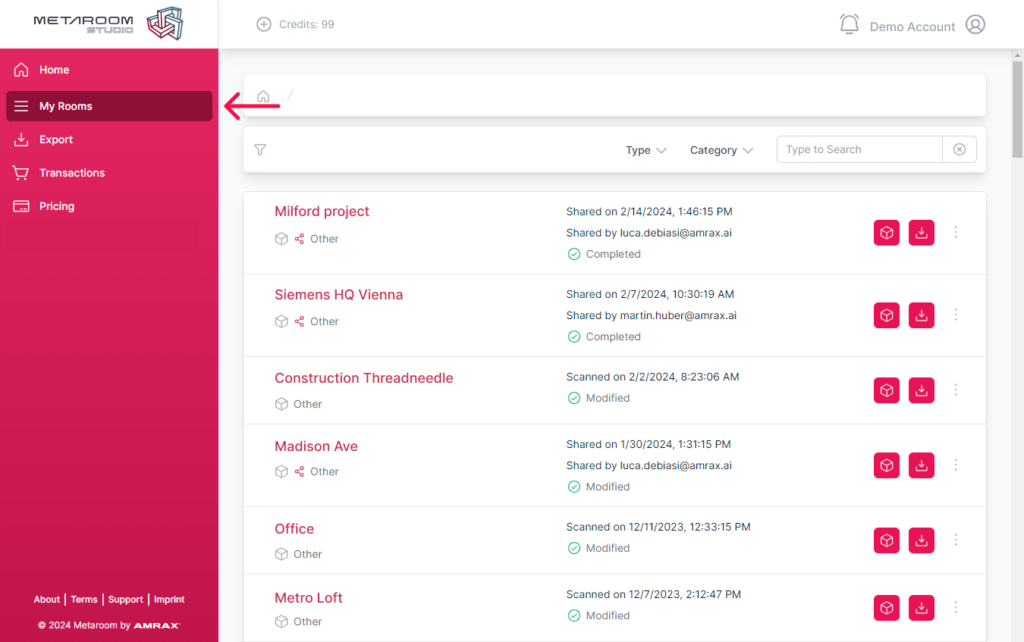
- Locate the room you wish to export and initiate the export process by clicking the “Export” button.
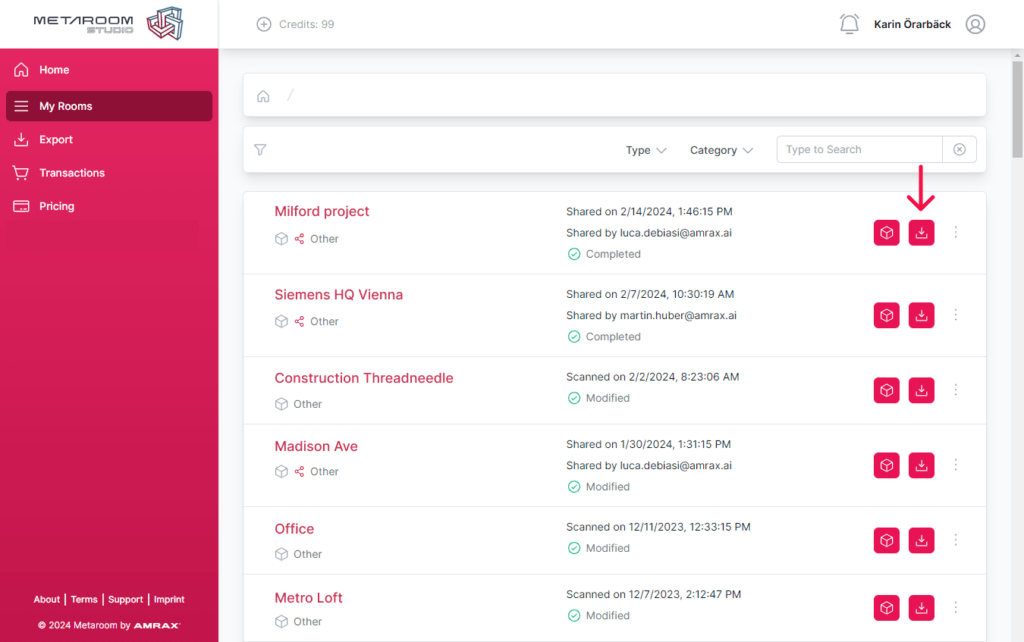

- Next, navigate to the “Export” tab in the Metaroom Workspace.
- Click the “Download” button next to the exported room.
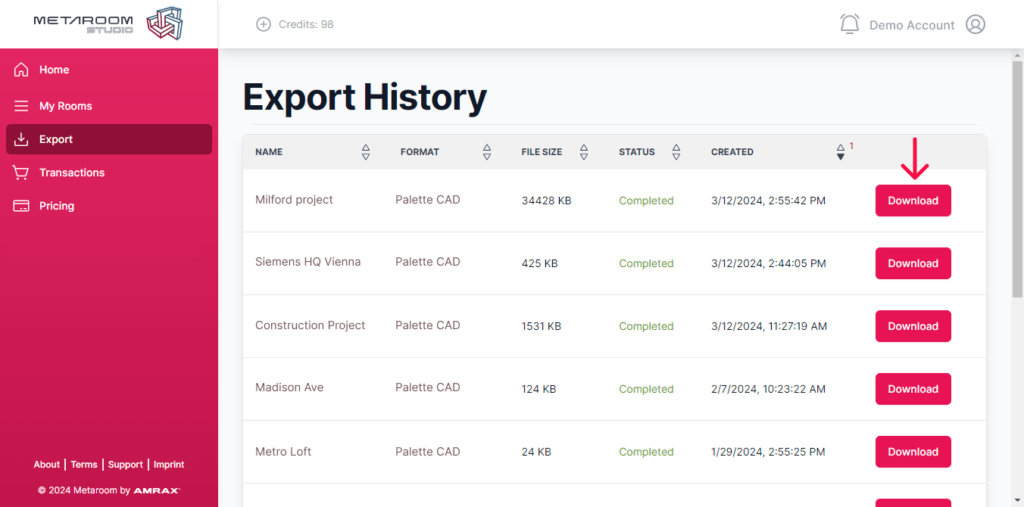
- Your 3D model will automatically open as a new project in Palette CAD.
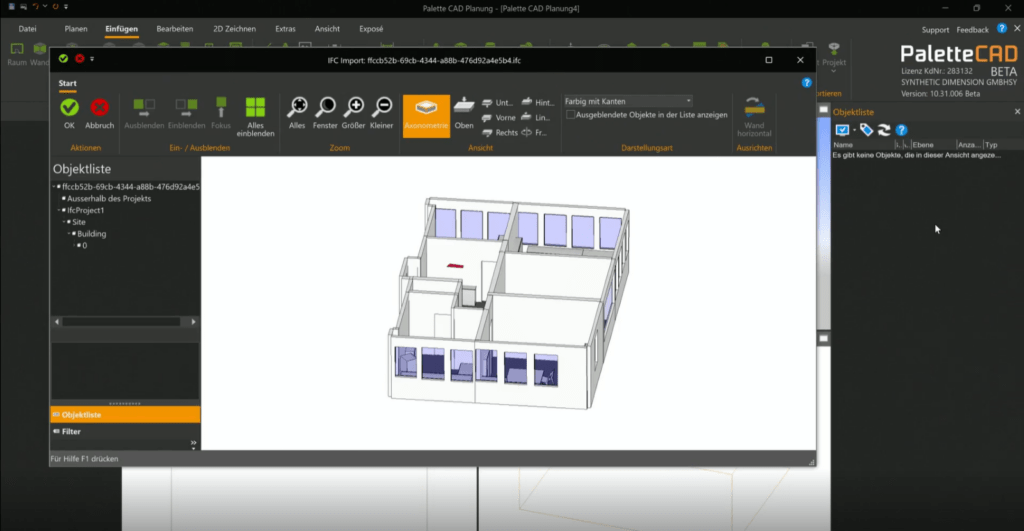
With these straightforward steps, you can quickly transfer your scanned 3D room models from Metaroom Workspace to Palette CAD, and continue working with your 3D models.



