During the scanning process with the Metaroom Scan App, the integrated SLAM mapping technology tracks the device’s pose and movement through the environment. This scanning path, along with automatically captured Scan Frames, can be reviewed in the Metaroom Workspace. This functionality ensures that spatial planners don’t miss any detail about the scanned space.
How can I enable Scan Path in the 3D room model?
To show or hide the Scan Path in the Metaroom Workspace, follow these steps:
- Open your scanned 3D model in the Metaroom Workspace.
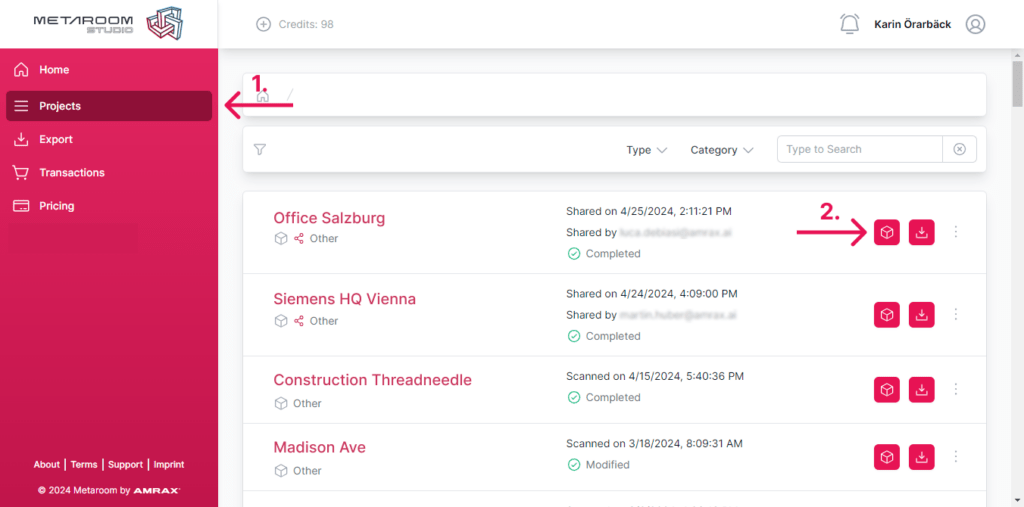
2. Go to the navigation bar at the top of the 3D model.
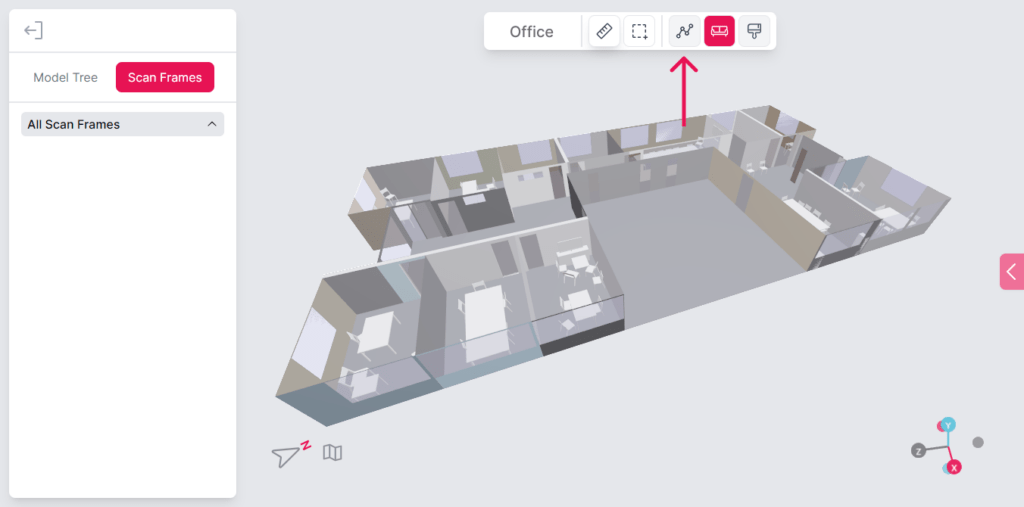
3. Click the “Scan Path” icon to show your scanning path in the 3D model.
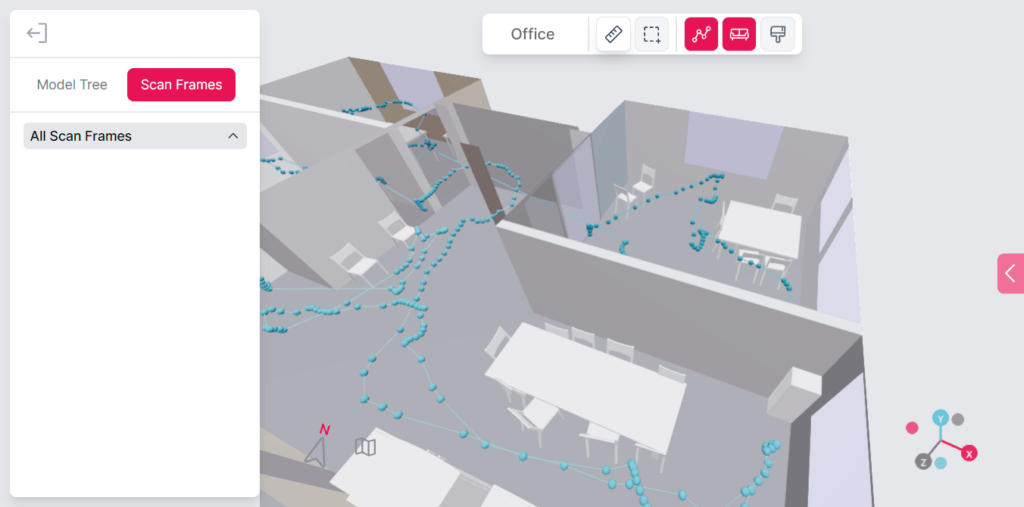
- The scanning path appears as connected dots:
- The darkest pink dot marks the beginning of your scan.
- The lightest blue dots indicate the end.
- Hover over the dots to see an arrow indicating the direction that the device was facing when the Scan Frame was captured.
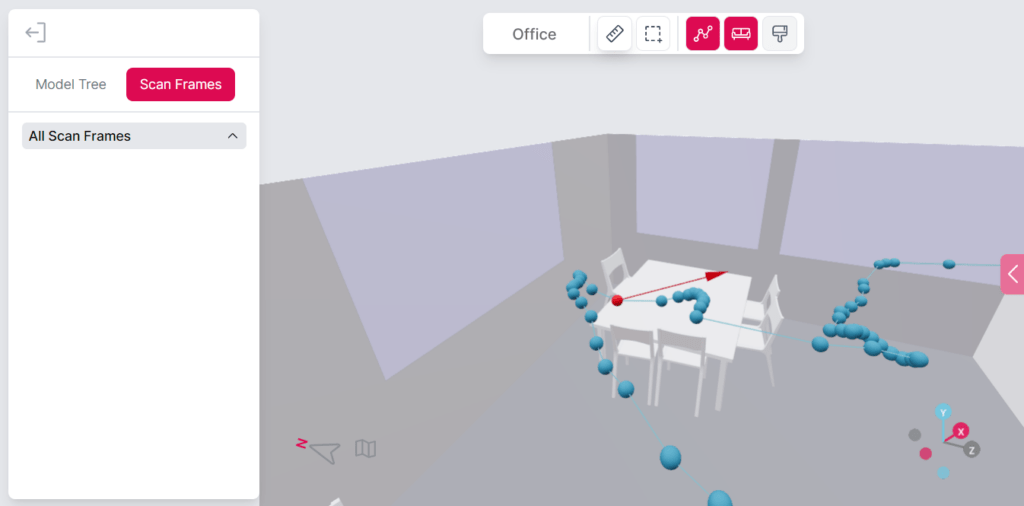
- Click on any dot to open the Frame Interaction sidebar, which displays the automatically captured Scan Frames.
- The first image shown corresponds to the Scan Frame linked to the dot you selected. All other images represent related Scan Frames captured nearby.
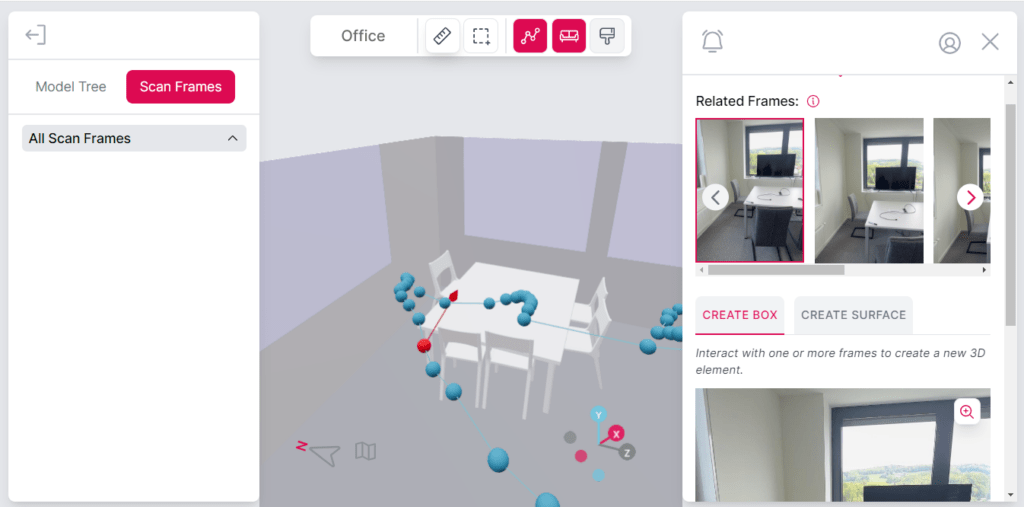
5. Click the “Scan Path” icon again to hide the scanning path from the 3D model.
How can I review automatically captured Scan Frames in the Metaroom Workspace?
Follow these steps to access automatically captured Scan Frames in 3D room model:
- Open your scanned 3D model in the Metaroom Workspace.
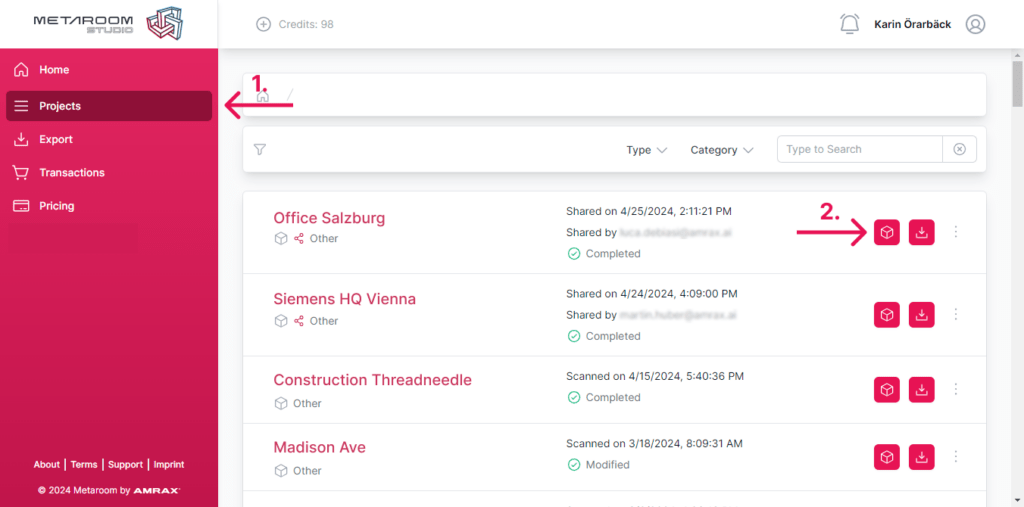
- Go to the navigation bar at the top of the 3D model.
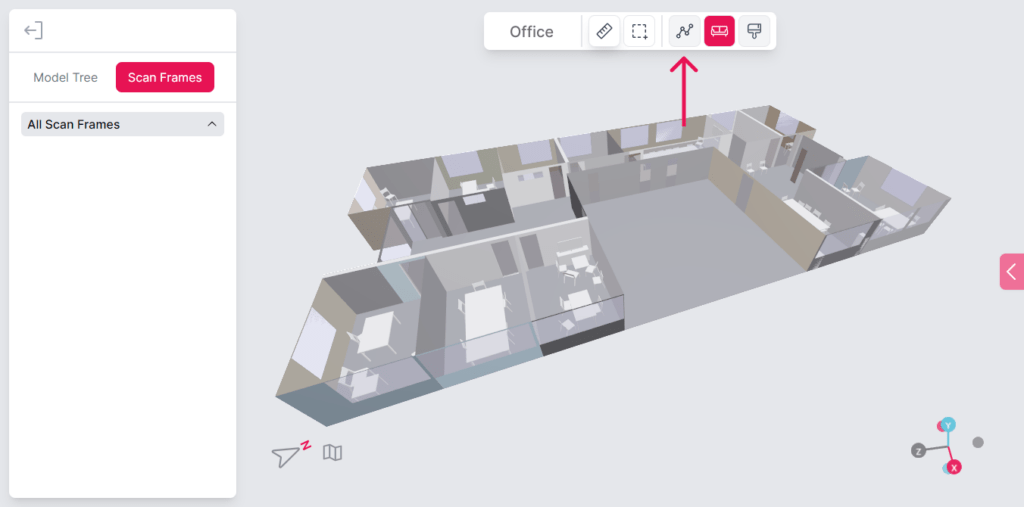
- Click the “Scan Path” icon to show your scanning path in the 3D model.
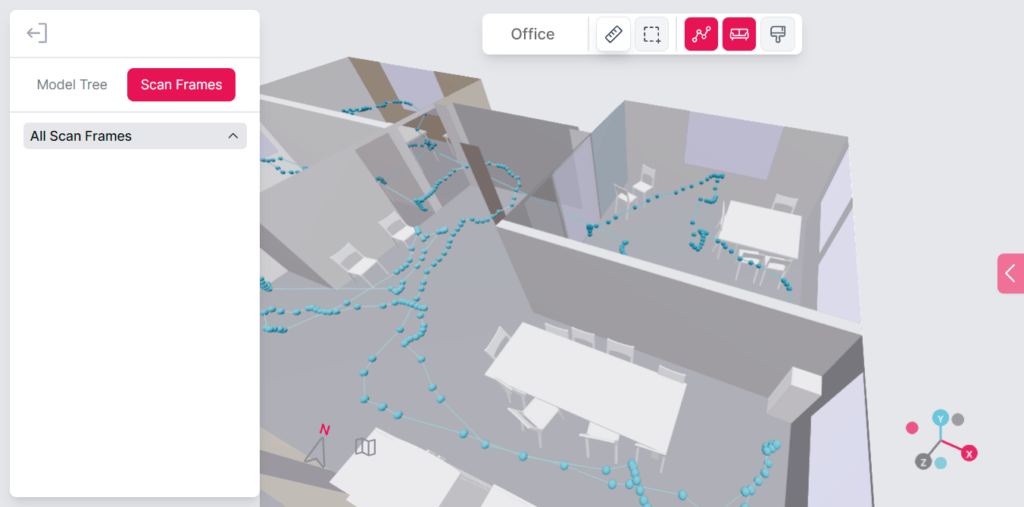
- Click on the dots representing the scanning path in the 3D model. This will open the Frame Interaction sidebar, showing the automatically captured Scan Frames and related frames.
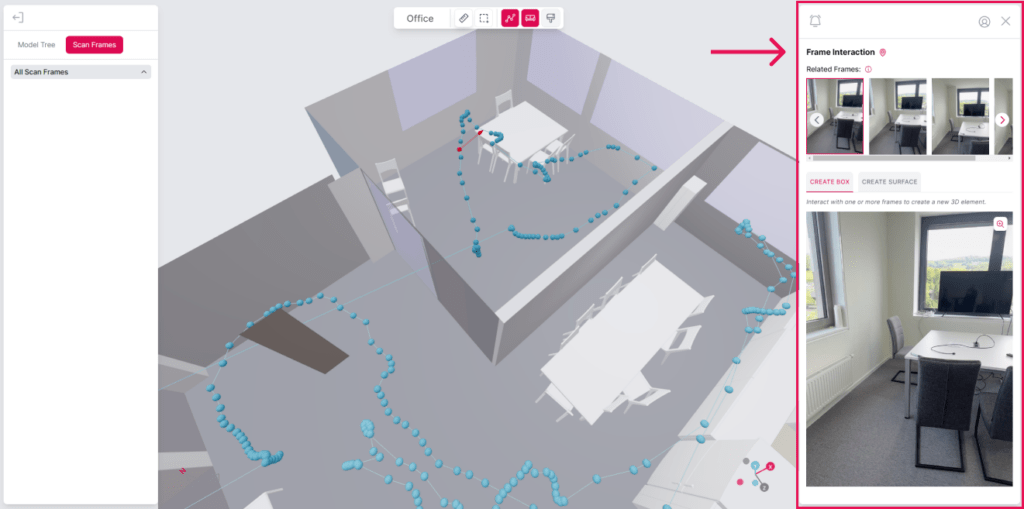
- You can click through the dots to view different Scan Frames on the Frame Interaction sidebar.
Pro Tip: enhance your 3D room model by adding additional 3D objects extracted from automatically captured Scan Frames. Learn more about adding 3D objects to your scanned space here.



