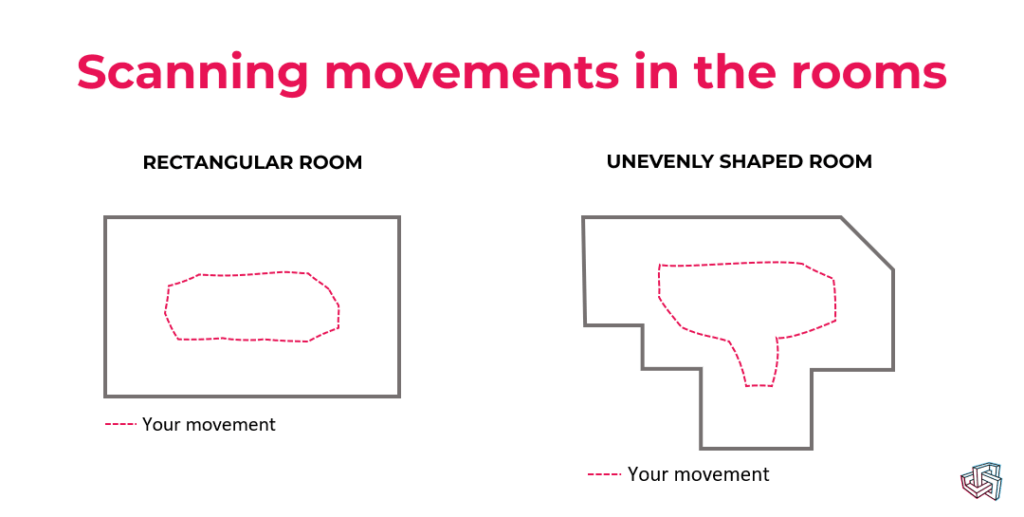The Metaroom Scan App supports scanning of complex room layouts, including:
- L-shape,
- trapezoid,
- curved walls*,
- spaces with maximum size of 10m x 10m (30ft x 30ft)
* In the current version, curved walls are represented by single straight sections.
The process of scanning complex rooms is the same as for all other rooms. Follow these steps to scan a room with complex geometry:
- Open the Metaroom Scan App on your iPhone Pro or iPad Pro device.
- Click the ‘Add Scan’ button.
- Follow the recommendations on how to scan:
- Clean your device lens;
- Close doors and windows in the room;
- Open curtains and blinds;
- Separate objects for better detection.
- Start scanning the room from a clear room corner, capturing both floors and ceilings.
- Follow the guidance through the scan:
- Keep the distance to walls and objects;
- Keep a moderate scan speed;
- Your movement pattern should always follow the shape and layout of the room for the best results;
- Important: as you walk around the room, follow its shape and scan in a circular path, it helps you “close the loop”. To finalize the scan, return to your starting point.
- Check the 3D room model created at the bottom of the screen to ensure that all needed walls and objects are captured.
- Once you have captured a room, click the “Finish Section” button on the screen.
- On the screen that appears, you can review the created 3D room model again. If something is missing, click the “Rescan” button and scan again. If you are satisfied with the 3D model of the room, click “Finish Scan”.
- Good job! Your part of the work is done. Now, it is our turn to upload a 3D room model to the Metaroom’s cloud. Please keep the Metaroom Scan App open while the model is uploaded. Depending on the room size and the quality of your Internet connection, it will take a couple of minutes.
- Once the 3D room model is uploaded, you can access it from the Metaroom Scan App -> Synced Scans; or from the Metaroom Workspace -> Projects.